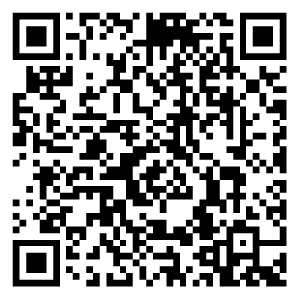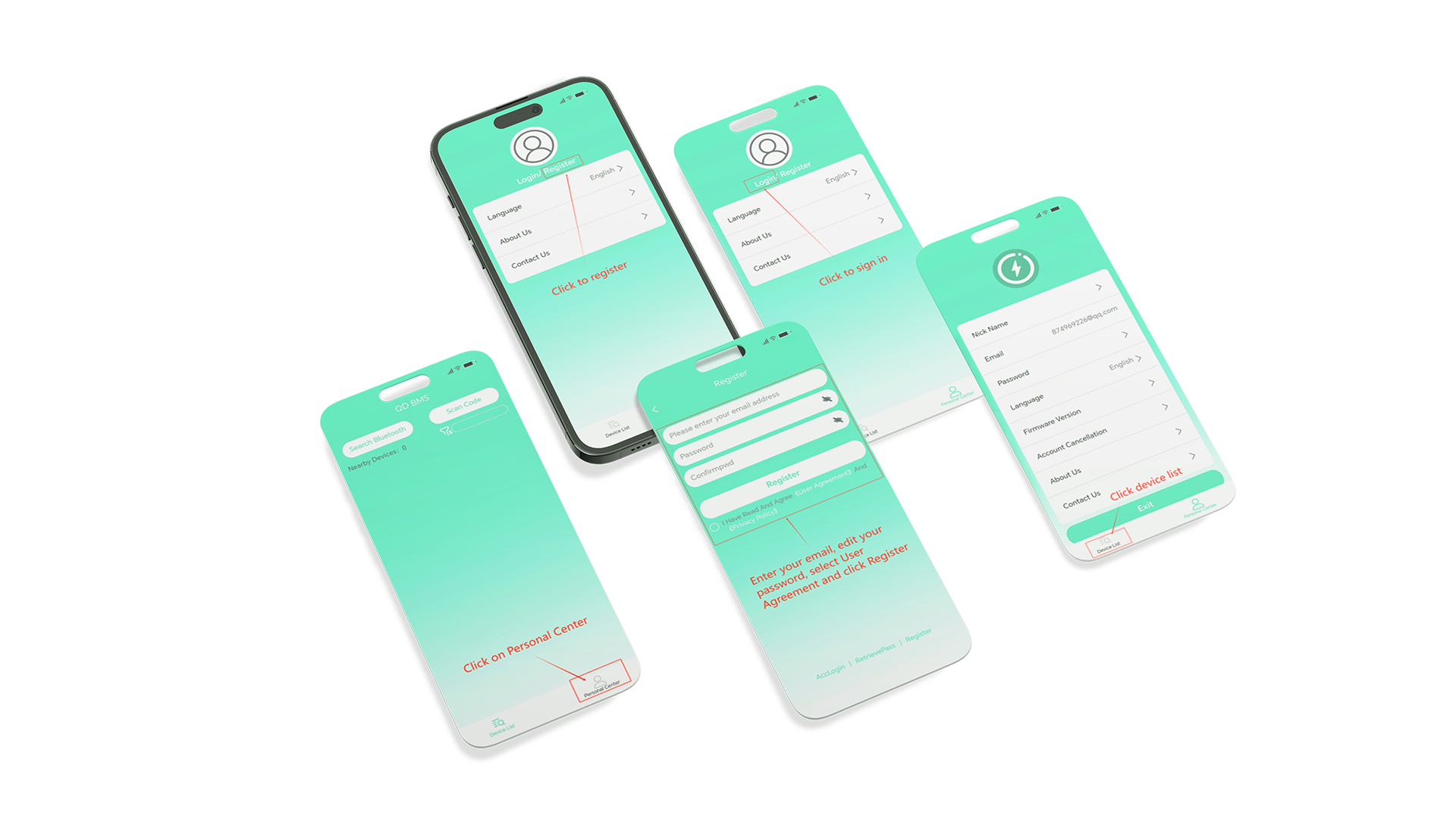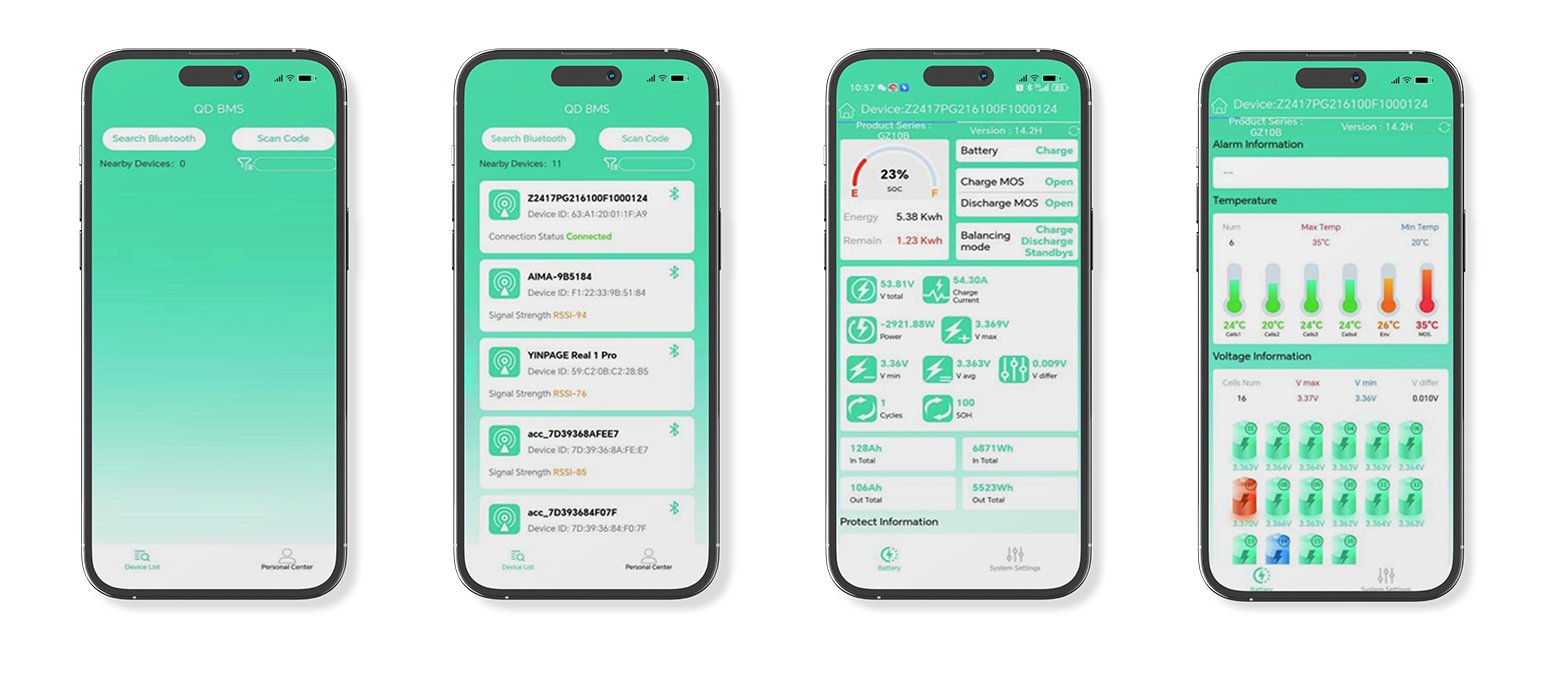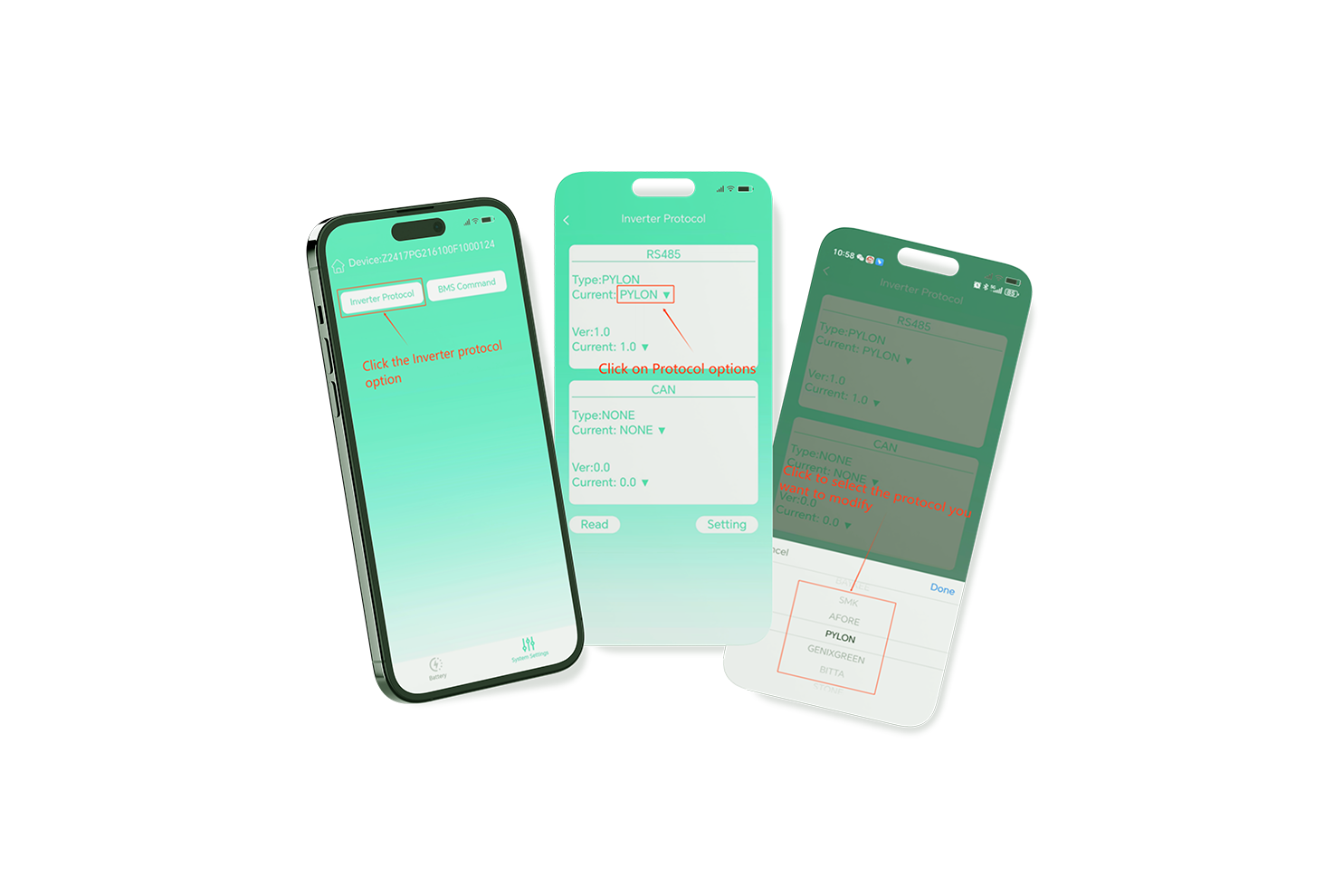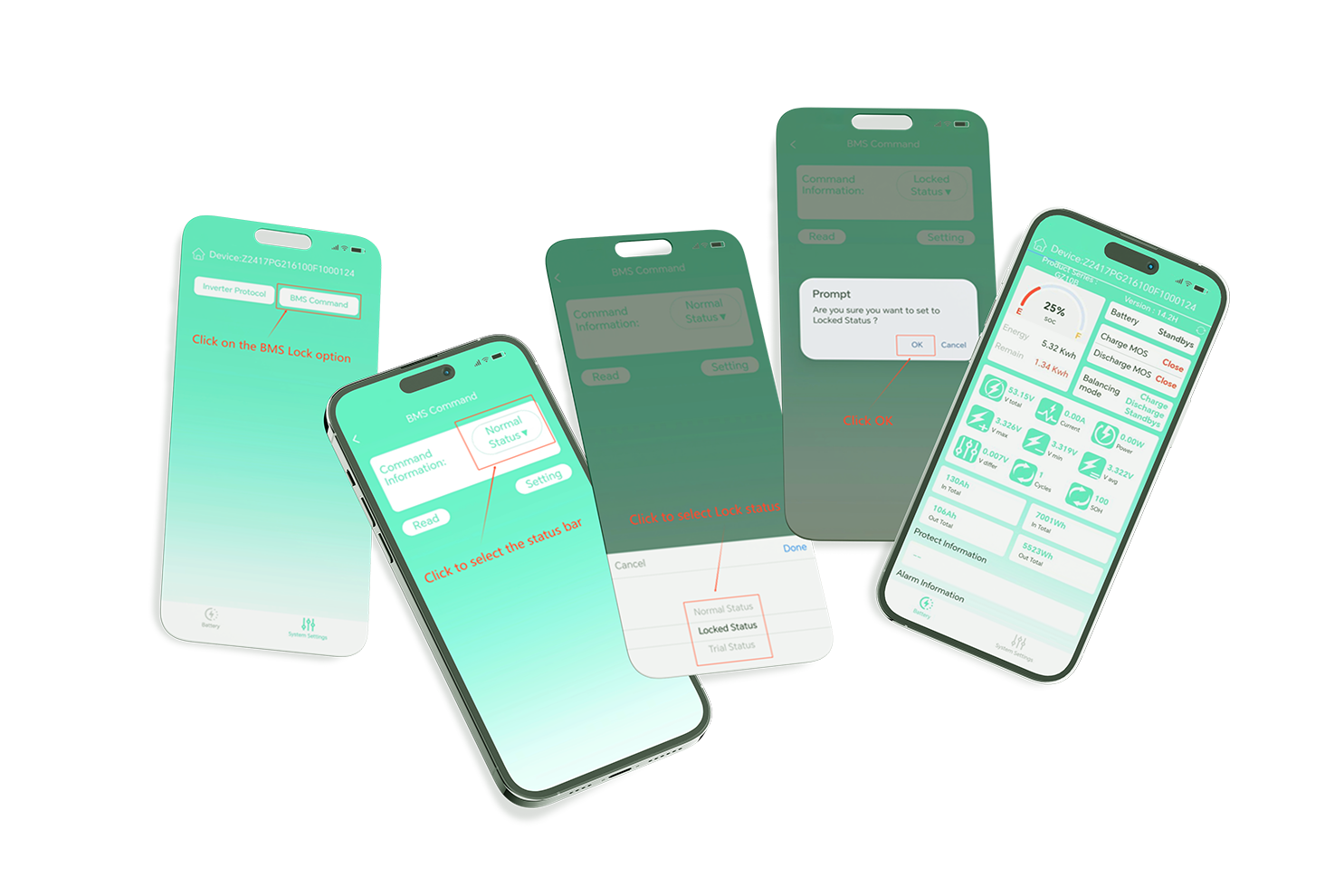APP Operation Guide
Low-Voltage Residential Energy Storage Bluetooth APP Operation Guide
Features
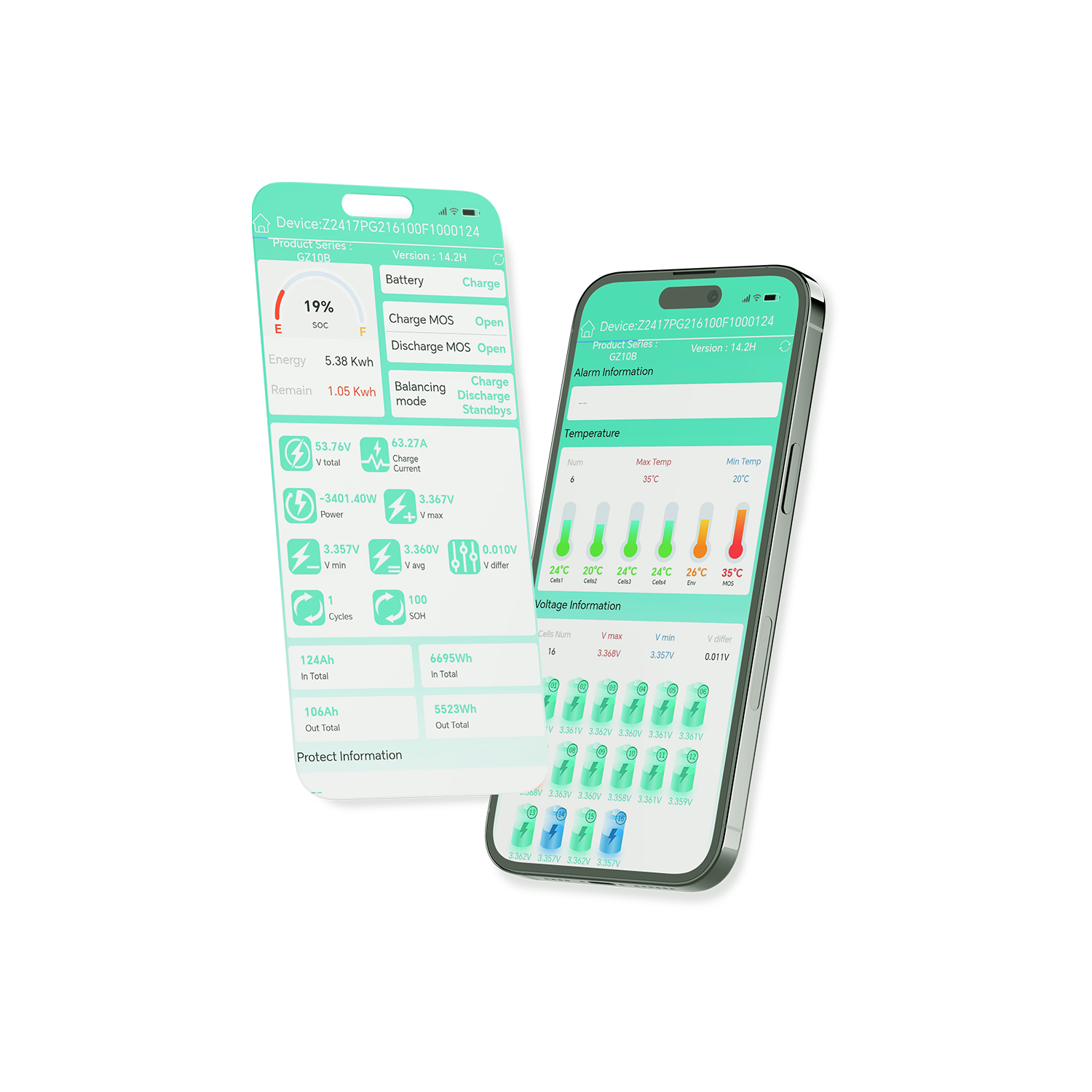
APP Installation
For Android & iOS devices, installs GENIXGREEN on the browser.
Installation URL: https://www.genixgreen.cloud/
Or scan the QR code to download.
User Mode Quick Guide
1.Login Methods
After installing the app, standard users can view device parameters (admin rights required for editing).
Available connection options:
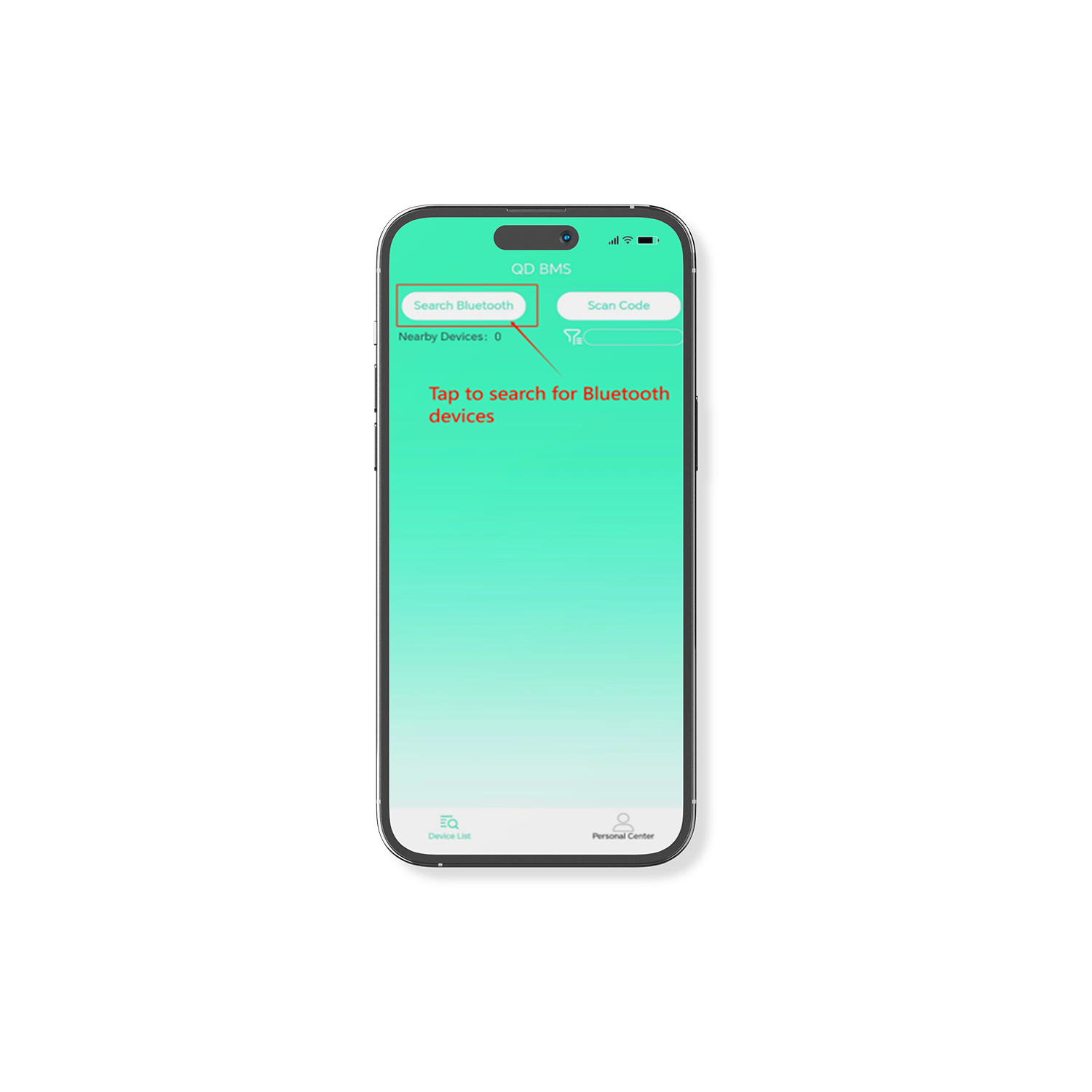
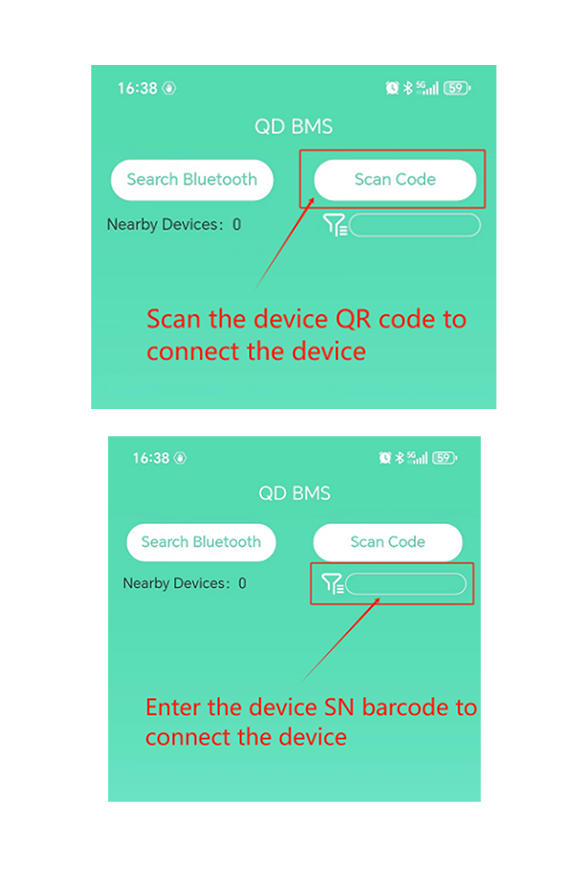
After connecting the device, its parameters can be viewed. (See Fig. 4-5)
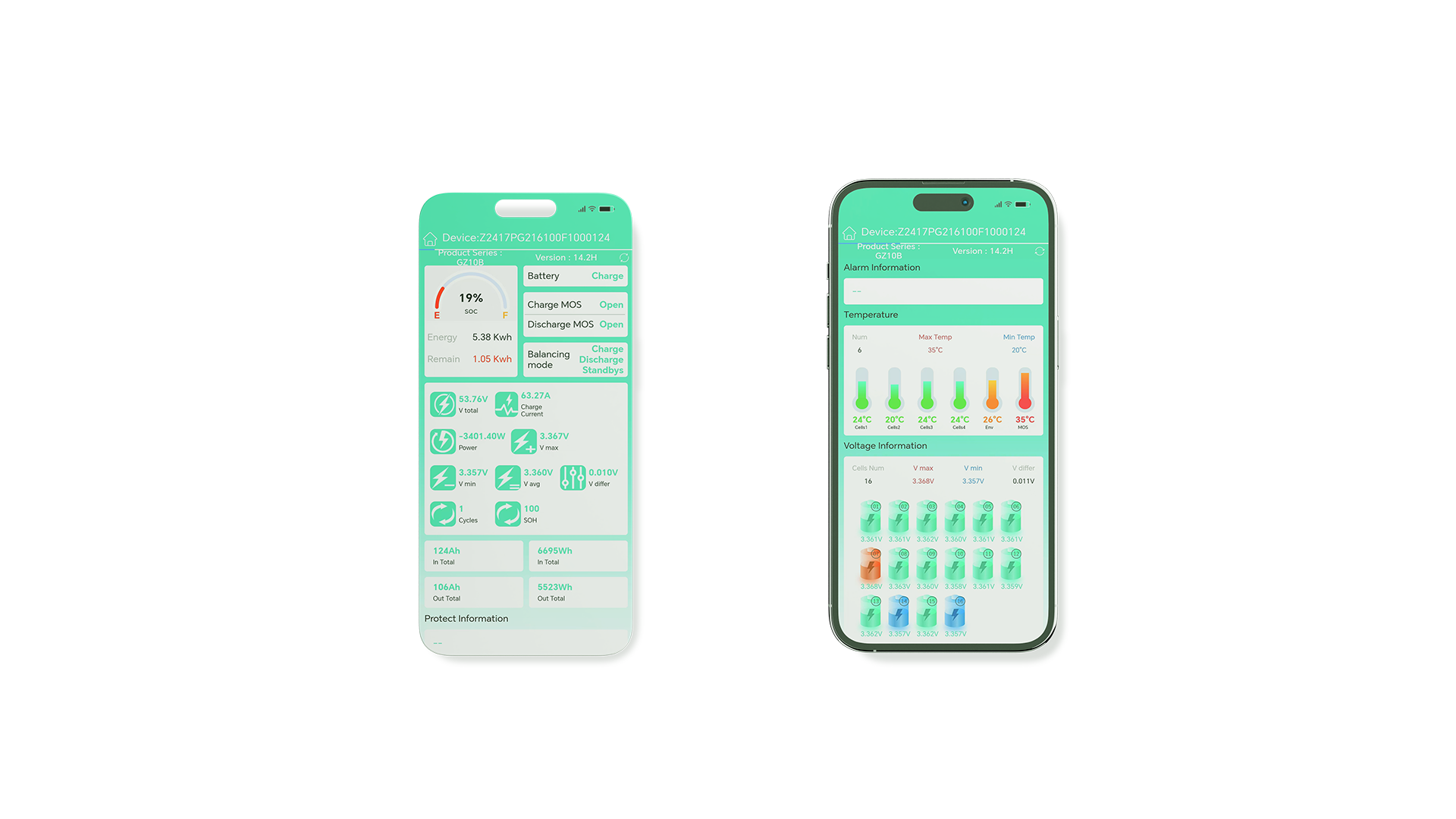
2.User Account Registration & Operation
2.1 Account Registration
Users can register for a personal account with the same permissions as guests. (See Figs. 6-10 for details.)
2.1.1 Device Connection
After logging in, tap “Device Information” to enter the main interface. Connect the device using one of the methods
listed in 1.2 (1),(2),or (3).(See Figs.11-14.)
2.2 User Permissions
Registered users can:
Modify communication protocol settings
Remotely turn the device on/off Other device parameters are view-only and cannot be modified.
2.2 User Permissions
Registered users can:
1.Navigate to “SystemSettings” (See Fig.15)
2.Tap “lnverter Protocol” toview the current protocoltype and version.(See Figs.16-17)
3.To change the protocol:
2.2.2 Remote Device On/Off
Navigate to “System Settings’
Tap “BMS Lock” to open the status pane
To turn off the device:
To turn off the device:
Note:This manual applies to low-voltage residential energy storage devices.
If there are any discrepancies between the product and this manual, please refer to the actual product.